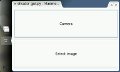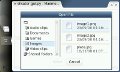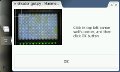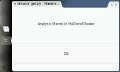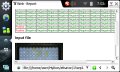Step by step
Each thumbnail should open an extra page for bigger image
Open the app
The first screen let's you take a photo to a ELISA plate or select an existing one:
Plate calibration
Once the photo is taken, you'll have to click on each corner's well
Indicate reference wells
After selecting the four wells in the corner, you'll have to indicate which are the positives and negative wells
See the report
When the analysis ends, the app informs you where the results have been stored
Reports are stored under MyDocs folder with a name created from date data
Report is an html page